TCL/TK EXTENSION |
In this chapter, there are exposed the advanced features of GiD in terms of expandability and total control. The Tcl/Tk extension is the way to create script files to automatize any process created with GiD. With this language it is possible to add new windows or new functionalities to the program.
For more information about the Tcl/Tk programming language look at www.scriptics.com.
If such Tcl file exists, it must be in the problem type directory; the
name of the file has to be the problem type name with the .tcl
extension.
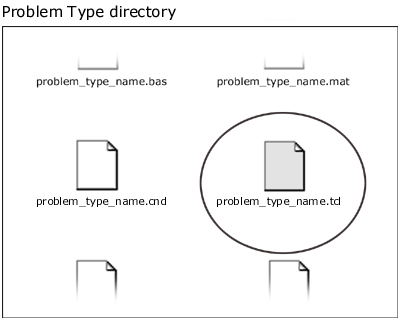
Event procedures |
The structure of problem_type_name.tcl can optionally implements some of these Tcl
prototype procedures (and other user defined procedures).
The procedures listed below are automatically called by GiD. Their syntax correspond
to standard Tcl/Tk language:
proc InitGIDProject { dir } {
...body...
}
proc InitGIDPostProcess {} {
...body...
}
proc EndGIDProject {} {
...body...
}
proc EndGiDPostprocess {} {
...body...
}
proc AfterOpenFile { filename format error } {
...body...
}
proc LoadGIDProject { filespd } {
...body...
}
proc SaveGIDProject { filespd } {
...body...
}
proc LoadResultsGIDPostProcess { file } {
...body...
}
proc BeforeMeshGeneration { elementsize } {
...body...
}
proc AfterMeshGeneration { fail } {
...body...
}
proc SelectGIDBatFile { dir basename } {
...body...
set value ...
return $value
}
proc BeforeRunCalculation { batfilename basename dir problemtypedir gidexe args } {
...body...
}
proc AfterRunCalculation { basename dir problemtypedir where error errorfilename } {
...body...
}
proc ChangedLanguage { language } {
...body...
}
proc BeforeWriteCalcFileGIDProject { file } {
...body...
set value ...
return $value
}
proc AfterWriteCalcFileGIDProject { file error } {
...body...
set value ...
return $value
}
proc AfterTransformProblemType { file oldproblemtype newproblemtype } {
...body...
}
proc LoadFileInGidUnknowExtension { filename } {
...body...
}
-
InitGIDProject: will be called when the problem type is selected. It receives the
dirargument, which is the absolute path to theproblem_type_name.giddirectory, which can be useful inside the routine to locate some alternative files. - InitGIDPostProcess: will be called when the postprocess starts. It has no arguments.
- EndGIDProject: will be called when this project is about to be closed. It has no arguments.
- EndGIDPostProcess: will be called when the user leaves postprocess and opens preprocess. It has no arguments.
-
AfterOpenFile: will be called after a geometry or mesh file is readed inside GiD. It receives as arguments:
-
filename: the full name of the readed file. -
format: ACIS_FORMAT, DXF_FORMAT, GID_BATCH_FORMAT, GID_GEOMETRY_FORMAT, GID_MESH_FORMAT , IGES_FORMAT, NASTRAN_FORMAT,PARASOLID_FORMAT,SHAPEFILE_FORMAT,STL_FORMAT or VDA_FORMAT -
error: boolean 0 or 1 to indicate an error when reading.
-
-
LoadGIDProject: will be called when a GiD project or problemtype is loaded. It receives the
filespdargument, which is the path of the file which is being opened, but with a.spdextension (specific problemtype data). This path can be useful if you want to write specific information of the problem type in a new file. -
SaveGIDProject: will be called when the current opened file is saved to disk. It receives the
filespdargument, which is the path of the file which is being saved, but with a.spdextension (specific problemtype data). This path can be useful if you want to write specific information of the problem type in a new file. - LoadResultsGIDPostProcess: will be called when a results file is opened in the postprocess. It receives one argument, the name of the file being opened without its extension.
-
BeforeMeshGeneration: will be called before the mesh generation. It receives as
elementsizeargument the user desired mesh size. This event can be used typically to automatically assign some condition. -
AfterMeshGeneration: will be called after the mesh generation. It receives as
failargument a true value if the mesh is not created. -
SelectGIDBatFile: Must be used to switch the default bat file for special cases.
This procedure must return as
valuethe alternative pathname of the bat file. For example must be used as a trick to select a different analysis between a list of bat calculation files. -
BeforeRunCalculation: will be called before run the analysis. It receives several arguments:
-
batfilename: the name of the bat file to be run. see section Executing an external program. -
basename: the short name model -
dir: the full path to the model directory -
problemtypedir: the full path to the problemtype directory -
gidexe: the full path to gid -
args: an optional list with other arguments
-
-
AfterRunCalculation: will be called just after the analysis finishes. It receives as arguments:
-
basename: the short name model -
dir: the full path to the model directory -
problemtypedir: the full path to the problemtype directory -
where: must belocalorremote. (remote if it was run in a server machine, using ProcServer) -
error: return 1 if an calculation error wal detected. -
errorfilename: an error filename with some error explanation, or none if everything was ok.
-
- ChangedLanguage: will be called when the user change the current language. The argument is the new language (en, es, ...). Must be used, for example, to update problemtype customized menus, etc.
-
BeforeWriteCalcFileGIDProject: will be called just before to write the calculation file. It is iteresting to validate some parameters. If it return
-cancel-asvaluethen nothing will be written.-
file: the name of the output calculation file
-
-
AfterWriteCalcFileGIDProject: will be called just after to write the calculation file and before the calculation process. It is iteresting to rename files, or cancel the analysis.
If it return
-cancel-asvaluethen the calculation is not invoked.-
file: the name of the output calculation fileerror: an error code if exists some problem writting the output calculation file
-
-
AfterTransformProblemType: will be called just after transform a model from a problemtype
to a new problemtype version.
-
file: the name of the model to transform -
oldproblemtype: the name of the previous problemtype -
newproblemtype: the name of the problemtype to be transformed
-
-
LoadFileInGidUnknowExtension: will be called when user drop a file with unknown extension, then the problemtype can try to read it.
-
filename: the name of dropped file
-
Note: To use Tcl to improve the capabilities of writing the
calculations file, it is possible to use the command *tcl in the
template file (.bas file); see section Specific commands for details.
Control functions |
GiD offers the following Tcl functions:
- GiD_Process command_1 command_2 ...: used to execute GiD commands
- GiD_Info option: used to obtain information about the actual GiD project
Process function |
GiD_Process command_1 command_2 ...
This is a simple function but really powerful. It is used to enter commands directly inside the central event manager. The format of the command has to be a string with the same style as if they were entered by typing on the command line interface.
You have to enter exactly the same sequence as you would do interactively,
including the escape sequences, using the word escape, and
selecting the menus and operations used.
It is possible to obtain the exact commands that GiD needs, by checking the right buttons toolbar (Utilities > Graphical > Toolbars). It's also possible to save a batch file (Utilities > Preferences > Batch file) and check there the commands used during the GiD session.
One simple example to create one line:
GiD_Process escape escape escape escape \
geometry create line 0,0,0 10,0,0 escape
Info function |
GiD_Info option
This function provides any information about GiD, the current data or
the state of any task inside the application. Depending on the arguments introduced after the GiD_Info
sentence, GiD will output different information:
- GiD_Info materials
This command returns a list of the materials of the project. Also these options are available:- ["material_name"]: If a material name is given, its properties are returned. If the material name is given it's also possible to add the option [OTHERFIELDS] to get the fields of that material, or the option [BOOK], to get the book of that material.
-
[BOOKS]: If this option is given, a list of the material books of the project is returned.
Examples:
in:GiD_Info materials
out:"Air Steel Aluminium Concrete Water Sand"
in:GiD_Info materials Steel
out:"1 Density 7850"
- GiD_Info conditions ovpnt | ovline | ovsurf | ovvol
This command returns a list of the conditions in the project. Argument ovpnt, ovline, ovsurf, ovvol must be given to indicate the type of condition: condition over points, lines, surfaces or volumes. Instead of ovpnt, ovline, ovsurf, ovvol, the following options are also available:-
[-interval "intv"] [-localaxes | -localaxesmat | -localaxescenter | -localaxesmatcenter ] "condition_name" [geometry | mesh]:
if a condition name is given, the command returns the properties of that condition.
If the condition name is given, it's also possible to add the option geometry or mesh, and all mesh or geometry entities that have this condition assigned, will be returned.
If -interval "intv" is set, then are returned the conditions on this interval ("intv"=1,...n) instead the current interval.
If -localaxes is set, then also are returned three numbers that are the 3 Euler angles that define a local axes system (only for conditions with local axes, see section Local axes). Selecting -localaxesmat are returned the nine numbers that define the transformation matrix of a vector from the local axes system to the global one.
If -localaxescenter is set, then also are returned the three Euler angles and the local axis center.
Selecting -localaxesmatcenter are returned the nine matrix numbers and the center.
Adding the number id of an entity ( ["entity_id"] ) after the options mesh or geometry, the command returns the value of the condition assigned to that entity.
Other options available if the condition name is given are [OTHERFIELD], to get the fields of that condition, and [BOOK], to get the book of the condition. -
[BOOKS]: If this option is given, a list of the condition books of the project is returned.
Examples:
in:GiD_Info conditions ovpnt
out:"Point-Weight Point-Load"
in:GiD_Info conditions Point-Weight
out:"ovpnt 1 Weight 0"
in:GiD_Info conditions Point-Weight geometry
out:"E 1 - 2334 , E 2 - 2334 , E 3 - 343"
in:GiD_Info Conditions -localaxes Concrete_rec_section mesh 2
out:{E 2 - {4.7123889803846897 1.5707963267948966 0.0} N-m 0.3 0.3 HA-25}
-
[-interval "intv"] [-localaxes | -localaxesmat | -localaxescenter | -localaxesmatcenter ] "condition_name" [geometry | mesh]:
if a condition name is given, the command returns the properties of that condition.
- GiD_Info layers
This command returns a list of the layers of the project. Also these options are available:- ["layer_name"]: If a layer name is given, the command returns the properties of that layer.
- [-on]: returns a list of the visible layers.
- [-off]: returns a list of the hidden layers.
-
[-hasbacklayers]: returns 1 if the project have entities inside back layers. GiD_Info back_layers returns a list with the back layers
Example:
in:GiD_Info back_layers
out:Layer2_*back*
- [-bbox[-use geometry|mesh] ]: layer_name_1 layer_name_2 ...]: returns two coordinates (x1,y1,z1,x2,y2,z2) which define the bounding box of the entities that belong to the list of layers. If the option [-use geometry|mesh] is used, the command returns the bounding box of the geometry or the bounding box of the mesh. If the list of layers is empty, the maximum bounding box is returned.
-
[-entities]: One of the following arguments must be given: nodes, elements, points, lines, surfaces or volumes.A layer name must also be given. The command will return the nodes, elements, points, lines surfaces or volumes of that layer.
Examples:
in:GiD_Info layers
out:"layer1 layer2 layer_aux"
in:GiD_Info layers -on
out:"layer1 layer2"
in:GiD_Info layers -entities lines layer2
out:"6 7 8 9"
- GiD_Info gendata
This command returns the information entered in the Problem Data window (see section Problem and intervals data file (.prb)).
The following options are available:- [OTHERFIELDS]: it is possible to add this option to get the additional fields of the Problem Data window.
-
[BOOKS]: If this option is given, a list of the Problem Data books of the project is returned.
Example:
in:GiD_Info gendata
out:"2 Unit_System#CB#(SI,CGS,User) SI Title M_title"
- GiD_Info intvdata
This command returns a list of the interval data in the project (see section Problem and intervals data file (.prb)).
The following options are available:- -interval <number>: to get data from an interval different of the number 0 (default)
- [OTHERFIELDS]: it is possible to add this option to get the additional fields of the Interval Data window.
-
[BOOKS]: If this option is given, a list of the Interval Data books of the project is returned.
-
[NUM]: if this option is given, a list of two naturals is returned. The first element of the list is the current interval and the second element is the total number of intervals.
- GiD_Info Project <item>?
This command returns information about the project. More precisely, it is returned a list with:- Problem type name.
- Current model name.
- 'There are changes' flag.
- Current layer to use.
- Active part (GEOMETRYUSE,MESHUSE,POSTUSE or GRAFUSE).
- Quadratic problem flag.
- Drawing type (normal,polygons,render,postprocess).
- NOPOST or YESPOST
- debug or nodebug
- GiD temporary directory.
- Must regenerate the mesh flag (0 or 1).
- Last element size used for meshing (
NONEif there's no mesh). - BackgroundFilename is the name of a background mesh file to assign mesh sizes.
It is possible to ask only a single item instead the whole list, with <item> equal to: ProblemType|ModelName|AreChanges|LayerToUse|ViewMode|Quadratic|RenderMode|ExistPost|Debug|TmpDirectory|MustReMesh|LastElementSize|BackgroundFilename
Example:
in:GiD_Info Project
out:"cmas2d e:\models\car_model 1 layer3 MESHUSE 0 normal YESPOST nodebug C:\TEMP\gid2 0 1.4"
in:GiD_Info Project ModelName
out:"e:\models\car_model"
- GiD_Info Geometry
This command gives to the user information about the geometry in the project.
The following two options are available:- [NumPoints]: returns the total number of points of the model.
- [NumLines]: returns the total number of lines.
- [NumSurfaces]: returns the total number of surfaces.
- [NumVolumes]: returns the total number of volumes.
- [NumDimensions]: returns the total number of dimensions.
-
[MaxNumPoints]: returns the maximum used point number (can be higher than
NumPoints). - [MaxNumLines]: returns the maximum used line number.
- [MaxNumSurfaces]: returns the maximum used surface number.
- [MaxNumVolumes]: returns the maximum used volume number.
- [MaxNumDimensions]: returns the maximum used dimension number.
- GiD_Info Mesh
This command gives to the user information about the selected mesh in the project. It returns a1followed by a list with all types of element used in the mesh.
The following two options are available:- [NumElements [Elemtype] [nnode]]: returns the number of elements of the mesh. Elemtype can be: Linear/Triangle/Quadrilateral/Tetrahedra/Hexahedra/Prism/Any. nnode is the number of nodes of an element.
- [NumNodes]: returns the total number of nodes of the mesh.
- [MaxNumElements]: returns the maximum element number.
- [MaxNumNodes]: returns the maximum node number.
- [Elements Elemtype[First_id Last_id]]: returns a list with the element number, the connectivities and the material number, from 'first_id' to 'last_id, if they are specified. Elemtype can be: Linear/Triangle/Quadrilateral/Tetrahedra/Hexahedra/Prism/Any.
- [Nodes[First_id Last_id]]: returns a list with the node number and x y z coordinates, from 'first_id' to 'last_id', if they are specified.
-
[-sublist] : returns each result item as a Tcl list (enclosed with braces)
Examples:
in:GiD_Info Mesh
out:"1 Tetrahedra Triangle"
in:GiD_Info Mesh MaxNumNodes
out:"1623"
- GiD_Info Coordinates point_id/node_id [geometry|mesh]
This command returns the coordinates (x,y,z) of the given point or node. - GiD_Info variables "variable_name"
This command returns the value of the variable indicated. GiD variables can be found through the right buttons menu (see section Tools), under the option utilities > variables. - GiD_Info localaxes ?<name>? ?-localaxesmat?
info localaxes returns a list with all the user defined local axes.
info localaxes <name> returns the parameters (3 euler angles and the center) that define the local axes named <name>.
info localaxes <name> -localaxesmat instead to return the 3 euler angles, are returned the nine numbers that define the transformation matrix of a vector from the local axes system to the global one.
- GiD_Info ortholimits
This command returns a list of the limits of the geometry in the project. - GiD_Info perspectivefactor
This command returns which perspective factor is being currently used in the project. - GiD_Info graphcenter
This command returns the coordinates (x,y,z) of the center of rotation. - GiD_Info MeshQuality
This command returns a list of numbers. These naturals are the Y relative values of the graph showed in the option Meshing > Mesh quality (see section Mesh quality). This command has the following arguments:-
MinAngle/MaxAngle/ElemSize/ElemMinEdge/ElemMaxEdge/ElemShapeQuality: quality criterion.
-
Linear/Triangle/Tetrahedra/QuadrilateralHexahedra/Prism: type of element
-
"min_degrees": number of minimum degrees accepted.
-
"max_degrees": number of maximum degrees accepted.
-
"num_divisions": number of divisions.
Example:
in:GiD_Info MeshQuality MinAngle Triangle 20 60 4
out:"13 34 23 0"
-
MinAngle/MaxAngle/ElemSize/ElemMinEdge/ElemMaxEdge/ElemShapeQuality: quality criterion.
- GiD_Info postprocess arewein
This command returnsYESif the user is in the GiD postprocess, andNO, if the user is not. - GiD_Info postprocess get
This command returns information about the GiD postprocess. The following options are available:- all_volumes: returns a list of all volumes.
- all_surfaces: returns a list of all surfaces.
- all_cuts: returns a list of all cuts.
- all_graphs: returns a list of all graphs.
-
all_volumes_colors: returns a list of the volume colors used in the project. Colors are represented in RGB in hexadecimal format. Example:
#000000would be black, and#FFFFFFwould be white. -
all_surfaces_colors: returns a list of the surface colors used in the project. Colors are represented in RGB in hexadecimal format. Example:
#000000would be black, and#FFFFFFwould be white. -
all_cuts_colors :returns a list of the cut colors used in the project. Colors are represented in RGB in hexadecimal format. Example:
#000000would be black, and#FFFFFFwould be white. - cur_volumes: returns a list of the visible volumes.
- cur_surfaces: returns a list of the visible surfaces.
- cur_cuts: returns a list of the visible cuts.
- all_display_styles: returns a list of all types of display styles available.
- cur_display_style: returns the current display style.
- all_display_renders: returns a list of all types of render available.
- cur_display_render: returns the current rendering method.
- all_display_culling: returns a list of all types of culling available.
- cur_display_culling: returns the current culling visualization.
-
cur_display_transparence: returns
OpaqueorTransparentdepending on the current transparency. Transparency is chosen by the user in the Select & Display Style window. -
cur_display_body_type: returns
Massiveif the option Massive of the window Select & Display Style is selected. It returnsHollowif that option is not activated. - all_analysis: returns a list of all analysis in the project.
- all_steps "analysis_name": returns the number of steps of "analysis_name".
- cur_analysis: returns the name of the current analysis.
- cur_step: returns the current step.
- all_results_views: returns all available result views.
- cur_results_view: returns the current result view.
- cur_results_list: this option has one more argument: the kind of result visualization must be given. The available kinds of result visualization are given by the option all_results_views. The command returns a list of all the results that can be represented with that visualization in the current step of the current analysis.
- results_list: this option has three arguments: the first argument is the kind of result visualization. The available kinds of result visualization are given by the option all_results_views. The second argument the analysis name. The third argument is the number of step. The command returns a list of all the results that can be represented with that visualization in the given step.
- cur_result: returns the current selected result. The kind of result is selected by the user in the View results window.
- cur_components_list "result_name": returns a list of all the components of the result "result_name".
- cur_component: returns the current component of the current result.
-
main_geom_state: returns if the main geometry is
DeformedorOriginal - main_geom_all_deform: returns a list of all the deformation variables (vectors) of the main geometry.
- main_geom_cur_deform: returns the current deformation variable (vectors) of the main geometry.
- main_geom_cur_step: returns the main geometry current step.
- main_geom_cur_anal: returns the main geometry current analysis.
- main_geom_cur_factor: returns the main geometry current deformation factor.
-
show_geom_state: returns if the reference geometry is
DeformedorOriginal. - show_geom_cur_deform: returns the current deformation variable (vectors) of the reference geometry.
- show_geom_cur_analysis: returns the reference geometry current analysis.
- show_geom_cur_step: returns the reference geometry current step.
- iso_all_display_styles: returns a list of all available display styles for iso surfaces.
- iso_cur_display_style: returns the current display style for iso surfaces.
- iso_all_display_renders: returns a list of all types of render available for iso surfaces.
- iso_cur_display_render: returns the current rendering method for iso surfaces.
- iso_cur_display_transparence: returns Opaque or Transparent depending on the current transparency of iso surfaces.
-
contour_limits: returns the minimum and maximum value of the contour limits. Before each value, the word
STDappears if the contour limit value is the default value, andUSER, if it's defined by the user. - animationformat: returns the default animation format.
-
cur_show_conditions: returns the option selected in the Conditions combo box of the Select & Display Style window. (Possible values:
Geometry Mesh None) -
all_show_conditions: returns all the options available in the Conditions combo box of the Select & Display Style window. (
Geometry Mesh None) - cur_contour_limits: returns the minimum and maximum value of the current value.
-
current_color_scale: returns a list of the colors used for the color scale; the first element of the list is the number of colors. Each color is represented in RGB in hexadecimal format. Example:
#000000would be black, and#FFFFFFwould be white.
- GiD_Info AutomaticTolerance
This command returns the value of the Import Tolerance used in the project. This value is defined in the Preferences window under Import. - GiD_Info RGBDefaultBackground
This command returns the default background color in RGB. The format is three 8 bit numbers separated by #. Example:255#255#255would be white. - GiD_Info list_entities status
This command returns a list with general information about the current GiD project. Example:
in:GiD_Info list_entities status
out:
Project name: UNNAMED
Problem type: UNKNOWN
Changes to save(0/1): 1
Necessary to mesh again (0/1): 1
Using LAYER: NONE
Interval 1 of 1 intervals
Degree of elements is: Normal
Using now mode(geometry/mesh): geometry
number of points: 6
number of points with 2 higher entities: 6
number of points with 0 conditions: 6
number of lines: 6
number of lines with 1 higher entities: 6
number of lines with 0 conditions: 6
number of surfaces: 1
number of surfaces with 0 higher entities: 1
number of surfaces with 0 conditions: 1
number of volumes: 0
number of nodes: 8
number of nodes with 0 conditions: 8
number of Triangle elements: 6
number of elements with 0 conditions: 6
Total number of elements: 6
Last size used for meshing: 10
Internal information:
Total MeshingData:0 Active: 0 0%
- GiD_Info list_entities
This command returns information about entities.
It has the following arguments:- Points/Lines/Surfaces/Volumes/Nodes/Elements/Results: type of entity or Results. Note: if the user is postprocessing in GiD, the information returned by Nodes/Elements is the relative to the nodes and elements in postprocess, including its results information. To access the preprocess information about the preprocess mesh the following entities keywords should be used PreNodes/PreElements.
-
entity_id: number of entity. It is also possible to enter a list of entities (example:
2 3 6 45) a range of entities (example: entities from 3 to 45, would be3:45) or a layer (example:layer:layer_name).
Using "list_entities Results" must also specify <analysis_name> <step> <result_name> <indexes>
With option -more returns more information about the entity. Option -more used with lines, returns the length of the line, its radius (arcs), and the list of surfaces which are higher entities of that line; used with elements, it returns the type of element, its number of nodes and its volume.
Example 1:
in:GiD_Info list_entities Points 2 1
out:
POINT
Num: 2 HigherEntity: 1 conditions: 0 material: 0
LAYER: car_lines
Coord: -11.767595 -2.403779 0.000000
END POINT
POINT
Num: 1 HigherEntity: 1 conditions: 0 material: 0
LAYER: car_lines
Coord: -13.514935 2.563781 0.000000
END POINT
Example 2:
in:GiD_Info list_entities lines layer:car_lines
out:
STLINE
Num: 1 HigherEntity: 0 conditions: 0 material: 0
LAYER: car_lines
Points: 1 2
END STLINE
STLINE
Num: 13 HigherEntity: 0 conditions: 0 material: 0
LAYER: car_lines
Points: 13 14
END STLINE
Example 3 (using -more):
in:GiD_Info list_entities -more Lines 2
out:
STLINE
Num: 2 HigherEntity: 2 conditions: 0 material: 0
LAYER: Layer0
Points: 2 3
END STLINE
LINE (more)
Length=3.1848 Radius=100000
Higher entities surfaces: 1 3
END LINE
- GiD_Info parametric
This command returns geometric information (coordinates, derivates, etc.) about parametric lines or surfaces.
For lines it has the following syntax:
GiD_Info parametric line entity_id coord|deriv_t|deriv_tt|t_fromcoord t|x y z
And for surfaces:
GiD_Info parametric surface entity_id coord|deriv_u|deriv_v|deriv_uu|deriv_vv|deriv_uv|normal|uv_fromcoord u v|x y z
The result for each argument is:- line|surface: type of entity.
- entity_id: number of entity.
- coord: 3D coordinate of the point with parameter t (line) or u,v (surface).
- deriv_t: first curve derivative at parameter t.
- deriv_tt: second curve derivative at parameter t.
- t_fromcoord: t parameter for a 3D point.
- deriv_u,deriv_v: first partial u or v surface derivatives.
- deriv_uu,deriv_vv,deriv_uv: second surface partial derivatives.
- normal: unitary surface normal at u,v parameters.
- uv_fromcoord: u,v space parameters for a 3D point.
Note: the vector derivatives are not normalized. Example:
in:GiD_Info parametric line 26 deriv_t 0.25
out:8.060864 -1.463980 0.000000
- GiD_Info check
This command returns some specialized entities check.
For lines it has the following syntax:
GiD_Info check line <entity_id> isclosed
For surfaces:
GiD_Info check surface <entity_id> isclosed|isdegeneratedboundary|selfintersection
And for volumes:
GiD_Info check volume <entity_id> orientation|boundaryclose
The result for each argument is:- line|surface|volume: type of entity.
- <entity_id>: number of entity.
- isclosed:
For lines: 1 if start point is equal to end point, 0 else.
For surfaces: A surface is closed if its coordinate curves (of the full underlying surface) with parameter 0 and 1 are equal.
It returns a bit encoded combination of closed directions: 0 if it is not closed, 1 if it is closed in u, 2 if it is closed in v, 3 if it is closed in u and v direction. - isdegeneratedboundary: A surface is degenerated if some boundary in parameter space (south, east, north or west) becomes a point
in 3d space.
It returns a bit encoded combination of degenerated boundaries, for example: 0 if it is not degenerated, 9=2^0+2^3 if south and west boundaries are degenerated. - selfintersection: Intersections check between surface boundary lines.
it returns a list of detected intersections. Each item contains the two line numbers and their parameter values. - orientation: For volumes, it returns a two items list. The first item is the number of bad oriented volume surfaces, and the second item is a list these surfaces numbers.
- boundaryclose: For volumes, a volume boundary is topologically closed if each line is shared by two volume surfaces. It returns 0 if it is not closed and must be corrected, or 1 if it is closed.
in:GiD_Info check volume 5 orientation
out:2 {4 38}
- GiD_Info ListMassProperties
This command returns properties of the selected entities. It returns the length if entities are lines, area, if surfaces, volume if volumes, or the gravity center if entities are nodes or elements.
It has the following arguments:- Points/Lines/Surfaces/Volumes/Nodes/Elements: type of entity.
entity_id: number of entity. It is also possible to enter a list of entities (example:
2 3 6 45) a range of entities (example: entities from 3 to 45, would be3:45). Example:
in:GiD_Info ListMassProperties Lines 13 15
out:
LINES
n. Length
13 9.876855
15 9.913899
Selected 2 figures
________________________
Total Length=19.790754
- Points/Lines/Surfaces/Volumes/Nodes/Elements: type of entity.
entity_id: number of entity. It is also possible to enter a list of entities (example:
- GiD_Info problemtypepath
This command returns the absolute path to the current Problem Type. - GiD_Info GiDVersion
This command returns the GiD version number. For example 7.2.
Special functions |
It exists some special commands to control the redraw and wait state of GiD:
.central.s disable graphics 'value'
The value 0/1 Enable/Disable Graphics (GiD doesn't redraw)
EXAMPLE to disable the redraw:
.central.s disable graphics 1
.central.s disable graphinput 'value'
The value 0/1 Enable/Disable GraphInput (enable or disable peripherals: mouse, keyboard, ...)
EXAMPLE to disable the peripherals input:
.central.s disable graphinput 1
.central.s disable windows 'value'
The value 0/1 Enable/Disable Windows (GiD displays, or not, windows which require interaction with the user)
EXAMPLE to disable the interaction windows:
.central.s disable windows 1
.central.s waitstate 'value'
The value 0/1 Enable/Disable the Wait state (GiD displays a hourglass cursor in wait state)
EXAMPLE to set the state to wait:
.central.s waitstate 1
Usually these command are used jointly:
EXAMPLE
#deactivate redraws, etc wit a widget named $w $w conf -cursor watch .central.s waitstate 1 update .central.s disable graphics 1 .central.s disable windows 1 .central.s disable graphinput 1 ... #reactivate all and redraw .central.s disable graphics 0 .central.s disable windows 0 .central.s disable graphinput 0 GiD_Process "redraw" $w conf -cursor "" .central.s waitstate 0
Note: It's more recommended for a tcl developer, to use the more 'user-friendly' procedures defined
inside the file 'dev_kit.tcl' (located in the directory \scripts).
For example, to disable and enable redraws, you can use:
::GidUtils::DisableGraphics ::GidUtils::EnableGraphics
It exists other GiD-tcl special commands to directly manage materials, conditions, intervals or create nodes and elements, as follows:
GiD_CreateData create|delete material ?<basename>? <name> ?<values>?
To create or delete materials
- <basename> only required for create, is the name of material from with derive
- <name> is the name of material
- <values> list of all field values for the new material
Example:
GiD_CreateData create material Steel Aluminium {3.5 4 0.2}
GiD_CreateData delete material Aluminium
GiD_AssignData material|condition <name> <over> ?<values>? <entities>
To assign materials or conditions over entities
- <name> is the name of the material or condition
- <over> must be: points lines surfaces volumes layers nodes elements body_elements face_elements (elements is equivalent to body_elements)
- <newvalues> only required for conditions, if set to "" then are used the default values
- <entities> a list of entities (is valid to use ranges as a:b) (if <over> is face_elements then must specify a list of "entity numface" instead only "entity")
Example:
GiD_AssignData materials Steel Surface {1 5}
GiD_AssignData condition Point-Load Nodes {3.5 2.1 8.0} {4 8}
GiD_AssignData condition Face-Load face_elements {3.5 2.1 8.0} {15 1 18 1 20 2}
GiD_ModifyData materials|intvdata|gendata ?<name>? <values>
To change all field values of materials, interval data or general data
- <name> is the material name or interval number
- <values> list of all the new field values for the material, interval data or general data
Example:
GiD_ModifyData materials Steel {2.1e6 0.3 7800}
GiD_ModifyData intvdata 1 ...
GiD_ModifyData gendata ...
GiD_AccessValue set|get materials|conditions|intvdata|gendata ?<name>? <question> ?<attribute>? <value>
To change only some field value of materials, interval data or general data
- <name> is the material, condition name or interval number (unneeded for gendata)
- <question> field name
- <attribute> attribute name to change (STATE, HELP, etc.) instead of the field value.
- <value> new field or attribute value
Example:
GiD_AccessValue set gendat Solver Direct
GiD_IntervalData <mode> <number>|?copyconditions?
To create, delete or set a interval data
- <mode> must be 'create', 'delete' or 'set'
- <number> is the interval number (integer >=1)
create return the number of the new created interval and can optionally use 'copyconditions' to copy to the new interval the conditions of the current one
For set mode, if <number> is not supplied, then the current interval number is returned.
Example:
set current [GiD_IntervalData set] GiD_IntervalData set 2 set newnum [GiD_IntervalData create] set newnum [GiD_IntervalData create copyconditions]
GiD_LocalAxes <mode> <name> ?<type>? <Cx Cy Cz> <PAxex PAxey PAxez> <PPlanex PPlaney PPlanez>?
To create delete or modify local axes.
- <mode>: "create|delete|edit|exists". Operation to make: create, delete edit or exists
- <name>: is the name of local axes to create or delete
- <type>: "rectangular|cylindrical|spherical C_XZ_Z||C_XY_X". At this moment, GiD only supports rectangular axes
C_XZ_Z is an optional word to specify a point over the XZ plane and other over the Z axe (default)
C_XY_X is an optional word to specify a point over the XY plane and other over the X axe - <Cx Cy Cz> tcl list with the point real coordinates of local axes origin
- <PAxex PAxey PAxez> tcl list with the coordinates of a point located over the Z' local axes (with Z' positive). The coordinates must be space separated. If the z coordinate is missing, then it's set to z=0.0
- <PPlanex PPlaney PPlanez> tcl list with the coordinates of a point located over the Z'X'half-plane (with X' positive)
For the 'exists' operation, if only it's specified the <name> field, then it's returned 1 when this name exists, and 0 if not.
If also is specified the other values, then <name> is ignored.
The returned value is:
-1 if match the global axes.
-2 if match the automatic local axes.
-3 if match the automatic alternative local axes.
0 if it does not match with any axes.
<n> if match the user defined number <n> (n>0) local axes.
Example:
GiD_LocalAxes create "axes_1" rectangular C_XY_X {0 0 0} {0 1 0} {1 0 0}
GiD_LocalAxes delete axes_1
GiD_LocalAxes exists axes_1
GiD_LocalAxes exists "" rectangular C_XY_X {0 0 0} {0 1 0} {1 0 0}
this last sample returns -1 (equivalent to global axis)
GiD_Geometry create|delete|get|list point|line|surface|volume <num>|append <data>
To create, delete, get data or list the identifiers of geometric entities
- <num>|append: <num> is the entity identifier (integer > 0). Can use the word 'append' to automatically set a new number.
- <data>: is all the geometric definition data (create) or a selection specification (delete, get or list):
create: to make new geometric entities
- GiD_Geometry create volume <num>|append layer numsurfaces {surface1 verso1} ...
- GiD_Geometry create surface <num>|append nurbssurface layer numlines u_degree v_degree numpoints_u numpoints_v istrimmed isrational {line1 verso1} ... {point1_x point1_y point1_z ?point1_w?} ... knot_u_1 ... knot_v_1 ...
- GiD_Geometry create line <num>|append nurbsline layer inipoint endpoint degree numpoints isrational {point1_x point1_y point1_z ?point1_w?} ... knot_1 ...
- GiD_Geometry create line <num>|append stline layer inipoint endpoint
- GiD_Geometry create point <num>|append layer point_x point_y point_z
- GiD_Geometry delete point|line|surface|volume <args>
with <args>: num numa:numb numa: layer:layer_name
- GiD_Geometry get point|line|surface|volume <args>
with <args>: num
- GiD_Geometry list point|line|surface|volume <args>
with <args>: num numa:numb numa: layer:layer_name
Examples:
GiD_Geometry create surface 1 nurbssurface Layer0 4 1 1 2 2 0 0 {1 1} {4 1} {3 1} {2 1} \
{0.17799 6.860841 0.0} {-8.43042200 6.86084199 0.0} {0.17799400 0.938510 0.0} \
{-8.43042 0.938510 0.0} 0.0 0.0 1.0 1.0 0.0 0.0 1.0 1.0
GiD_Geometry list points 1: layer:layer_name
GiD_Mesh create|delete|edit node|element <num>|append <elemtype> <nnode> <N1 ... Nnnode> ?<matname>? | <x y z>
To create or delete mesh nodes or elements.
- <num>|append: <num> is the identifier (integer > 0) for the node or element. Can use the word 'append' to automatically set a new number. The number of the created, deleted or modified entity is returned as result.
When deleting it is possible to use a list of entities - <elemtype>: "onlypoints|linear|triangle|quadrilateral|tetrahedra|hexahedra|prism". Element type
- <nnode> is the number of nodes of an element
- <N1 ... Nnnode> tcl list with the element connectivities
- <matname> optional element material name
- <x y z> node coordinates. If the z coordinate is missing, then it's set to z=0.0
Examples:
GiD_Mesh create node append {1.5 3.4e2 6.0}
GiD_Mesh create element 58 triangle 3 {7 15 2} steel
GiD_Mesh delete element {58 60}
GiD_Result create|delete|get|get_nodes <data>
To create, delete or get postprocess results.
- GiD_Result create {Result header} { result_id scalar|vector|matrix_values} {...} {...}
this creation parameters are the same related in the postprocess results format.
see section Postprocess results format: ProjectName.post.res, ProjectName.flavia.res - GiD_Result delete {Result_name result_analysis step_value} deletes one result
- GiD_Result get [ -max | -min | -compmax | -compmin | -info] {Result_name result_analysis step_value} retrieves the results value list of the specified result, or if one of the -max, -min, -compmax, -compmin, -info flags was specified, then the minimum/maximum value of the result, or every minimum/maximum of the components of result or the header information of the result ( with type and location) is retrieved respectivelly.
- GiD_Result get_nodes
Examples:
GiD_Result create {Result "Res Nodal 1" "Load analysis" 4 Scalar OnNodes} {1 2} {2 2} {113 2} {3 5} {112 4}
GiD_Result create {Result "Res Gauss 1" "Load analysis" 4 Scalar OnGaussPoints "My Gauss"} {165 2} {2} {3} {164 5} {4} {3}
GiD_Result delete {"Res Nodal 1" "Load analysis" 4}
GiD_ModifiedFileFlag set|get ?<value>?
There is a GiD internal flag to indicate that the model has changed, and must be saved before exit.
With this command it's possible to set or get this value flag.
- <value> only required for set, must be 0 (false), or 1 (true)
Example:
ModifiedFileFlag set 1 ModifiedFileFlag get
GiD_MustRemeshFlag set|get ?<value>?
There is a GiD internal flag to indicate that the geometry, conditions, etc are changed,
and must re-generate the mesh before calculate.
With this command it's possible to set or get this value flag.
- <value> only required for set, must be 0 (false), or 1 (true)
Example:
GID_MustRemeshFlag set 1 GID_MustRemeshFlag get
GiD_SetModelName <name>
To change the current model name.
GiD_Set <varname> ?<value>?
This command set or get GiD variables.
GiD variables can be found through the right buttons menu (see section Graphical), under the option utilities > variables.
- <varname> The variable name.
- <value> is omitted it's returned the current variable value (analogous to use 'GiD_Info variables <varname>')
Example:
GiD_Set CreateAlwaysNewPoint 1
drawopengl
It is possible to use directly OpenGL commands from GiD-Tcl using the command "drawopengl draw"
For example:
C/C++ use:
glBegin(GL_LINES); glVertex(x1,y1,z1); glVertex(x2,y2,z2); glEnd();
GiD-Tcl use:
drawopengl draw -begin lines drawopengl draw -vertex [list $x1 $y1 $z1] drawopengl draw -vertex [list $x2 $y2 $z2] drawopengl draw -end
The standard syntax must be changed following these rules:
- OpenGL constants: "GL" prefix and underscores character '_' must be removed. The command must be written
in lowercase.
Example:
GL_COLOR_MATERIAL -> colormaterial
- OpenGL functions: "GL" prefix must be removed and command written in lowercase. Pass parameters as list, without use parenthesis ()
Example:
glBegin(GL_LINES) -> glbegin lines
The subcommand "drawopengl draw" provides access to standard OpenGL commands, but also exists other "drawopengl" special GiD sucommands:
- register <tclfunc>
Register a Tcl procedure to be automatically invoked when redrawing the scene. It returns a handle to unregister.
Example:proc MyRedrawProcedure ... set id [drawopengl register MyRedrawProcedure]
- unregister <handle>
Unregister a procedure previously registered with register
Example:drawopengl unregister $id
- registercondition <tclfunc> <cond> Register a Tcl procedure to be automatically invoked when redrawing the specified condition. It returns a handle to unregister.
- unregistercondition <cond> Unregister a procedure previously registered with registercondition
- draw <-cmd args -cmd args> It is the most important subcommand, it calls standard OpenGL commands. See the list of supported OpenGL functions.
- drawtext <text>
draw a text more easy than using standard OpenGL commands (draw in the current 2D location, see rasterpos OpenGL command)
Example:drawopengl draw -rasterpos [list $x $y] drawopengl drawtext "hello world"
- drawentity ?-mode normal|filled? point|line|surface|volume|node|element|dimension <id list>
To draw an internal GiD preprocess entity
Example:drawentity -mode filled surface "1 5 6"
- project <x y z> Given 3 world coordinates, returns the corresponding 3 window coordinates
- unproject <x y z> Given 3 window coordinates, returns the corresponding 3 world coordinates
- doscrzoffset <boolean> Special trick to avoid the lines on surfaces to be hidden by the surfaces.
List of supported OpenGL functions:
accum
alphafunc
begin
blendfunc
call
calllist
clear
clearaccum
clearcolor
cleardepth
clearstencil
clipplane
color
colormask
colormaterial
copypixels
cullface
deletelists
depthfunc
depthmask
dfactorBlendTable
disable
drawbuffer
drawpixels
edgeflag
enable
end
endlist
evalcoord1
evalcoord2
evalmesh1
evalmesh2
finish
flush
fog
frontface
frustum
genlists
hint
hintModeTable
initnames
light
lightmodel
linestipple
linewidth
loadidentity
loadmatrix
loadname
lookat
map1
map2
mapgrid1
mapgrid2
material
matrixmode
modeColorMatTable
multmatrix
newlist
newListTable
normal
opStencilTable
opStencilTable
ortho
perspective
pickmatrix
pixeltransfer
pixelzoom
pointsize
polygonmode
popattrib
popmatrix
popname
pushattrib
pushmatrix
pushname
rasterpos
readbuffer
readpixels
rect
rendermode
rotate
scale
scissor
selectbuffer
shademodel
stencilfunc
stencilmask
stencilop
texcoord
texenv
texgen
teximage1d
teximage2d
texparameter
translate
vertex
viewport
List of special non OpenGL standard functions:
getselection
List of supported OpenGL constants:
accum
accumbuffer
accumbufferbit
add
alphatest
always
allattrib
allattribbits
ambient
ambientanddiffuse
autonormal
aux0
aux1
aux2
aux3
back
backleft
backright
blend
bluebias
bluescale
ccw
clamp
clipplane0
clipplane1
clipplane2
clipplane3
clipplane4
clipplane5
colorbuffer
colorbufferbit
colorindex
colormaterial
compile
compileandexecute
constantattenuation
cullface
current
currentbit
cw
decal
decr
depthbuffer
depthbufferbit
depthtest
diffuse
dither
dstalpha
dstcolor
enable
enablebit
emission
equal
eval
evalbit
exp
exp2
eyelinear
eyeplane
feedback
fill
flat
fog
fogbit
fogcolor
fogdensity
fogend
fogmode
fogstart
front
frontandback
frontleft
frontright
gequal
greater
greenbias
greenscale
hint
hintbit
incr
invert
keep
left
lequal
less
light0
light1
light2
light3
light4
light5
light6
light7
lighting
lightingbit
lightmodelambient
lightmodellocalviewer
lightmodeltwoside
line
linebit
linear
linearattenuation
lineloop
lines
linesmooth
linestipple
linestrip
list
listbit
load
map1color4
map1normal
map1texturecoord1
map1texturecoord2
map1texturecoord3
map1texturecoord4
map1vertex3
map1vertex4
map2color4
map2normal
map2texturecoord1
map2texturecoord2
map2texturecoord3
map2texturecoord4
map2vertex3
map2vertex4
modelview
modulate
mult
nearest
never
none
normalize
notequal
objectlinear
objectplane
one
oneminusdstalpha
oneminusdstcolor
oneminussrcalpha
oneminussrccolor
packalignment
packlsbfirst
packrowlength
packskippixels
packskiprows
packswapbytes
pixelmode
pixelmodebit
point
pointbit
points
polygon
polygonbit
polygonstipple
polygonstipplebit
position
projection
q
quadraticattenuation
quads
quadstrip
r
redbias
redscale
render
repeat
replace
return
right
s
scissor
scissorbit
select
shininess
smooth
specular
spheremap
spotcutoff
spotdirecion
spotexponent
srcalpha
srcalphasaturate
srccolor
stenciltest
stencilbuffer
stencilbufferbit
t
texture
texture1d
texture2d
texturebit
texturebordercolor
textureenv
textureenvcolor
textureenvmode
texturegenmode
texturegens
texturegent
texturemagfilter
textureminfilter
texturewraps
texturewrapt
transform
transformbit
triangles
trianglefan
trianglestrip
unpackalignment
unpacklsbfirst
unpackrowlength
unpackskippixels
unpackskiprows
unpackswapbytes
viewport
viewportbit
zero
Can read the description of the standard OpenGL functions in an OpenGL manual.
Managing menus |
GiD offers some functions to change the GiD menus. With these functions it is possible to add new menus or to change the existing ones. If you are creating a problem type, these functions should be called from the InitGIDProject or InitGIDPostProcess functions (see section TCL/TK EXTENSION).
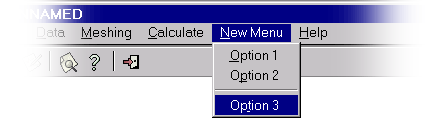
Note: Menus and option menus are identified by its name.
Note: It is not necessary to restore the menus when leaving the problem type, GiD already does it.
The Tcl functions are:
-
CreateMenu {new_menu_name prepost}
Creates a new menu. New menus are inserted between the Calculate and Help menu.
-
new_menu_name: name of the new menu. -
prepostcan have these values:
"PRE"to create the menu only in the preprocess
"POST"to create the menu only in the postprocess
or"PREPOST"to create the menu in the pre and postprocess
-
-
DeleteMenu {menu_name prepost}
Deletes a menu.
-
menu_name: name of the menu to remove. -
prepostcan have these values:
"PRE"to delete the menu only in the preprocess
"POST"to delete the menu only in the postprocess
or"PREPOST"to delete the menu in the pre and postprocess
-
-
InsertMenuOption {menu_name option_name position command prepost [insert/replace] }
Creates a new option for a given menu in a given position (positions start at 0). By default, if it already exists an option in the given position, that option is substitued by the new one. If theinsertargument is given, the new menu option is inserted.-
menu_name: name of the menu where you want to insert the new option. -
option_name: name of the new option you want to insert. Ifoption_nameis"---", then , a separator line is inserted in the menu. If you want to insert an option to a submenu, you have to specify the path with ">".
Example:Geometry>Create>MyOption
-
position: position in the menu where the option has to be inserted. Note that positions start at 0, and separator lines also count. -
command: is the command called when the menu option is selected. -
prepost: this argument can have the following values:
"PRE"to insert the option in the preprocess menus
"POST"to insert the option in the postprocess menus
or"PREPOST"to insert the option in the pre and postprocess menus -
insert/replace: if this argument isinsertthe new option is inserted. If the argument isreplacethe new option replaces the option of the given position. This argument is optional, and by default the new option replaces the existing one.
-
-
GidAddUserDataOptions {option_name command position accelerator}
Add a new entry to the data menu of GiD (this menu is special, it change loading a problem type).-
option_name: name of the new option you want to insert. Ifoption_nameis"---", then , a separator line is inserted in the menu. -
command: is the command called when the menu option is selected. -
position: position in the menu where the option has to be inserted: an integer orend(default) to indicate the last position in the menu. Note that positions start at 0, and separator lines also count. -
accelerator: Acceleration key combination (default "").
-
-
RemoveMenuOption {menu_name option_name prepost}
Removes an option of a given menu.-
menu_name: name of the menu which has the option you want to remove. -
option_name: name of the option you want to remove. If you want to remove a submenu or a submenu option, you have to specify the path with ">". Example:Geometry>Create>Point
-
prepost: this argument can have the following values:
"PRE"to remove an option of the preprocess menus
"POST"to remove an option of the postprocess menus
or"PREPOST"to remove an option of the pre and the postprocess menus
Note:menu_nameandoption_nameare case sensitive.
-
-
UpdateMenus {}
Updates changes made on menus. This function must be called when all calls toCreateMenu,InsertMenuOptionorRemoveMenuOption, are done.
EXAMPLE: creating and modifying menus
In this example we create a new menu called "New Menu" and we modify the GiD Help menu:
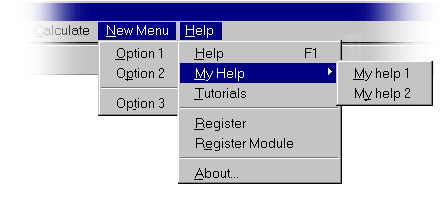
The code to make these changes would be:
CreateMenu "New Menu" "PRE" InsertMenuOption "New Menu" "Option 1" 0 "Command_1" "PRE" InsertMenuOption "New Menu" "Option 2" 1 "Command_2" "PRE" InsertMenuOption "New Menu" "---" 2 "" "PRE" InsertMenuOption "New Menu" "Option 3" 3 "Command_3" "PRE" InsertMenuOption "Help" "My Help" 1 "" "PRE" "insert" InsertMenuOption "Help" "My Help>My help 1" 0 "Command_help1" "PRE" InsertMenuOption "Help" "My Help>My help 2" 1 "Command_help2" "PRE" RemoveMenuOption "Help" "Customization Help" "PRE" RemoveMenuOption "Help" "What is new ..." "PRE" RemoveMenuOption "Help" "FAQ" "PRE" UpdateMenus
EXAMPLE: removing a submenu or a submenu option
In this example we remove the option Quadrilateral of the Meshing menu.
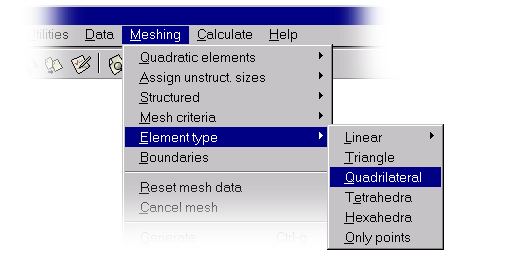
To remove option Quadrilateral:
RemoveMenuOption "Meshing" "Element type>Quadrilateral" "PRE" UpdateMenus
HTML support |
The problem type developer can take advantage of the internal HTML browser if he wants to provide an online help.
HelpWindow |
- Create a directory named
htmlinside your problem type directory
- Call HelpWindow "CUSTOM_HELP" "problem_type_name", where
problem_type_nameis the name of your problem type with the.gidextension (for example,cmas2d.gid).
- Function HelpWindow opens the file "index.html" which must be inside the
htmlfolder.
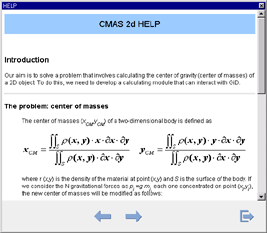
It's a good idea to call the function HelpWindow "CUSTOM_HELP" "problem_type_name" using the menu functions (see section Managing menus).
EXAMPLE: Adding a customized HTML help in the Help menu for the CMAS2D problem type:
InsertMenuOption "Help" \
"Help CMAS2D" 0 {HelpWindow "CUSTOM_HELP" "cmas2d.gid"} "PREPOST"
UpdateMenus
GiDCustomHelp |
From version 7.4 the problemtype developer can to take advantage of the new
help format. It is essentially the same html content, but now with and
enhancement look and structure. The procedure to show the help using the new
format is GiDCustomHelp:
GiDCustomHelp ?args?
Where args is a list of pairs option value. The valid options are:
-
-title : specify the title of the help window. It defaults to
"Help on <problemtype name>" -
-dir : path to the help content. If -dir is missing
it defaults to
"<ProblemType dir>/html". Multilingual content could be present, in such case it is assumed that there is a directory for each language provided. If the current language is not found, language'en'(for english) is tried. Finally if'en'is not found the value provided to the option -dir is assumed as the base directory for the help content. -
-start : is a path relative to the value of -dir to
an html link. For instance:
-start html-version -start html-tutorials/tutorial_1
- -report : boolean value indicating if the window format is report. If -report is 1 no tree is showed, only the content pane is showed.
Structure of the help content |
Assuming we have chosen html as the base directory for the multilingual elp contents we can have the following structure:
html
\__ en - English content
\__ es - Spanish content
Each content will provably have a directory structure to organize the information. By default the help system build a tree resembling the directory structure of the help content. In this sense there will be an internal node for each subdirectory, finally the html documents will be the terminal nodes of the tree.
We can also provide a help.conf configuration file in order to
provide more information about the structure of the help. In a help
file we can specify a table of contents (TocPage), help
subdirectories (HelpDirs) and topic index (IndexPage).
HelpDirs |
With HelpDirs we can specify which of the subdirectories will be internal nodes of the help tree. Also we can specify label for the node and a link to load when the noded is clicked. The link is relative the node. For instance:
HelpDirs {html-version "GiD Help" "intro/intro.html"} \
{html-customization "GiD Customization"} \
{html-faq "Frequently Asked Questions"} \
{html-tutorials "GiD Tutorials" "tutorials_toc.html"} \
{html_whatsnew "Whats New"}
TocPage |
TocPage define an html page as a page describing a table of contents of the current node (current directory). We have considered two ways for specifying a table of content:
1- <UL> <LI> ... </UL> (default)
2- <DT> <DL> ... </DT>
The first is the one generated by texinfo.
For instance:
TocPage gid_toc.html
TolcPage contents.ht DT
IndexPage |
If we specify by IndexPage a topic index we can take advantage of the search index. In indexPage we can provide a set of html index pages along with the structure type of the index. The type of the index could be:
1- <DIR> <LI> ... </DIR> (default)
2- <UL> <LI> ... </UL> (only one level of <UL>)
The first is the one generated by texinfo.
For instance:
IndexPage html-version/gid_18.html html-faq/faq_11.html
Custom Data Windows |
In this section the Tcl/Tk (scripted) customization of the look and feel of the
data windows is shown. The layout of the properties drawn in the
interior of any of the data windows either Conditions,
Materials, Interval Data or Problem Data can be
customized by a feature that we called TkWidget. While the
common behaviour of two specific data windows: Conditions and
Materials, can be changed by a tcl procedure provided for that
purpose. This common behaviour include, for instance in the case of
Materials, assigning/unassigning, drawing, geometry types where to
assign materials, creating/deletening materials, etc.
TkWidget |
The problem type developer can change the way a QUESTION is displayed and if he wishes he can also change the whole contents of the window, maintaining the basic behavior of the data set, i.e. in condition window: assign, unassign, draw; in material window: create material, delete material and so on.
With the default layout for the data windows the questions are placed one after another in one column inside a container frame, the QUESTION's label in column zero and the VALUE in column one for an example see picture below.
CONDITION: Steel_section CONDTYPE: over lines CONDMESHTYPE: over body elements QUESTION: Local_Axes#LA#(-Default-,-Automatic-) VALUE: -Default- QUESTION: SteelName VALUE: IPN-80 QUESTION: SteelType VALUE: A37 END CONDITION
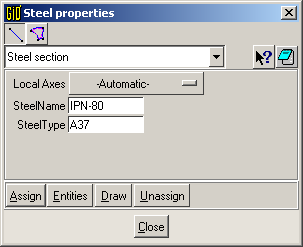
Default layout in data windows
The developer can override this behavior using TKWIDGET. TKWIDGET is defined as an attribute of a QUESTION and the value associated to it must be the name of Tcl procedure, normally implemented in a Tcl file of the problem type. This procedure will take care of drawing the QUESTION. A TKWIDGET may also draw the entire contents of the window and also attending some events related to the window and its data.
The prototype of a TKWIDGET procedure is as follow:
proc TKWidgetProc {event args} {
switch $event {
INIT {
...
}
SYNC {
...
}
DEPEND {
...
}
CLOSE {
...
}
}
}
The procedure should return:
- empty string "" meaning that every thing was OK.
- a two list element
{ERROR-TYPE Description}whereERROR-TYPEcould beERRORorWARNING.ERRORmeans that something is wrong and the action should be aborted. IfERROR-TYPEisWARNINGthen the action is not aborted butDescriptionis showed as a message. In any case ifDescriptionis not empty a message is showed.
The argument event is the type of event and args is the
list of arguments depending on the event type. The possible events
are: INIT, SYNC, CLOSE and
DEPEND. Below is a description of each event.
- INIT
this event is triggered when GiD needs to display the
corresponding QUESTION and the list of arguments is
{frame row-var GDN STRUCT QUESTION}:frameis the container frame where the widget should be placed,row-varis the name of the variable, used by GiD, with the current row in the frame, GDN and STRUCT are the names of internal variables needed to access the values of the data, QUESTION is the QUESTION's name for which the TKWIDGET procedure was invoked. Normally the code for this event should initialize some variables and draw the widget. - SYNC
triggered when GiD requires a synchronization of the
data. Normally it involves updating some of the QUESTIONs of the data
set. The argument list is
{GDN STRUCT QUESTION}. - CLOSE triggered before closing the window, as mentioned this can be canceled if an ERROR is returned from the procedure.
- DEPEND
this event is triggered when a dependence is executed over the
QUESTION for which the TKWIDGET is defined, ie.,
that QUESTION is an
lvalueof the dependence. The list of arguments is{GDN STRUCT QUESTION ACTION value}where GDN, STRUCT and QUESTION are as before, ACTION could be SET, HIDE or RESTORE and value is the value assigned in the dependence.
The picture below shows a fragment of the data definition file and the GUI obtained. This sample is taken from problemtype RamSeries/rambshell and in this case the TKWIDGET is used to create the whole contents of the condition windows. For a full implementation, please download the problem type and check it.
CONDITION: Steel_section CONDTYPE: over lines CONDMESHTYPE: over body elements QUESTION: Local_Axes#LA#(-Default-,-Automatic-) VALUE: -Default- QUESTION: SteelName VALUE: - QUESTION: SteelType VALUE: - TKWIDGET: SteelSections END CONDITION
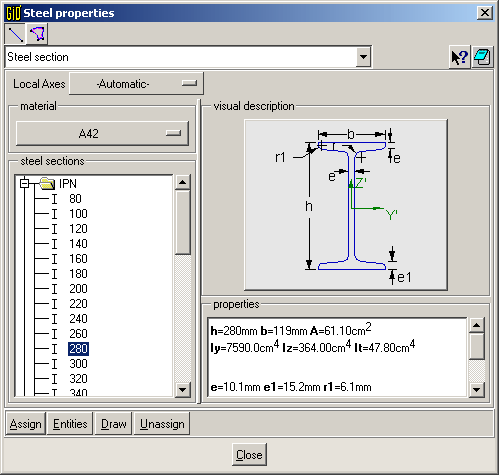
Customized layout in data windows
Data Windows Behaviour |
In this subsection we explain a tcl procedure used to configure the
common behaviour of Materials. We are working in providing a
similar functionality for Conditions using the same interface.
GiD_DataBehaviour controls properties of data windows for
Materials and Conditions (not currently
implemented). For Materials we can modify the behaviour of
assign, draw, unassign, impexp (import/export), new,
modify and delete. We can also specify the entity type list in
assign option throught the subcommands geomlist and
meshlist.
The syntax of the procedure is as follow:
GiD_DataBehaviour data_class name ?cmd? proplist
where,
data_classcould be:"material"if we want to modify the behaviour of a particular material or"materials"if a whole book must be modified.namedepending on the value ofdata_classthe argumentnametakes the value of a material's name or a book's name.cmdcan take one of the values:show, hide, disable, geomlistandmeshlist.proplistis a list of options or entity type. Whencmdisshow, hideordisablethenproplistcould be a subset of{assign draw unassign impexp new modify delete}. Ifcmdisshowit makes the option visible, if the value ishidethen the option is not visible and when the value isdisablethen the option is visible but unavailable. Whencmdif geomlist then then property list can take a subset of{points lines surfaces volumes}defining the entities that can get the material assigned when in geometry mode, if the value ofcmdismeshlistthenproplistcan take the valueelements. Take into account that only elements can gets a material assigned in mesh mode. Ifcmdis not provided we obtain as a result the corresponding state for each of the items provided inproplist.
Example:
GiD_DataBehaviour materials Table geomlist {surfaces volumes}
GiD_DataBehaviour materials Solid hide {delete impexp}
GiD version |
Normally a problem type requires a minimum version of GiD to run. Because the problem type can be distributed or sold separately from GiD, it's important to check the GiD version before continuing with the execution of the problem type. GiD offers a function, GiDVersionCmp, which compares the version of the GiD which is currently running with a given version.
GiDVersionCmp { Version }
Returns a negative integer if Version is greater than the
currently executed GiD version; zero if the two versions are
identical; and a positive integer if Version is less than the
GiD version.
Note: This function will always return a -1 if the GiD version is previous to 6.1.5.
EXAMPLE
proc InitGIDProject { dir } {
global GidPriv
set VersionRequired "7.7.0b"
set comp -1
catch {
set comp [GiDVersionCmp $VersionRequired]
}
if { $comp < 0 } {
WarnWin [= "This interface requires GiD %s or later" $VersionRequired]
}
}
Using EXEC in GiD |
The Tcl language has the exec command used to invoke a sub
process. This command treats its arguments as the specification of one
or more sub processes to execute. It's possible to invoke a sub
process from GiD using this option.
Example: invoking a process in the background
exec netscape http://www.gidhome.com &
Note: In Windows, instead of & it's necessary to put >& NUL: & to run the process in the background. Example: exec PROGRAM_NAME >& NUL: &
Detailed example - Tcl/Tk extension creation |
Next is an example of the creation of a Tcl/Tk extension, step by
step. In this example we will create the cmas2d.tcl file, so,
we will extend the capabilities of the cmas2d problem type. The
file cmas2d.tcl has to be placed inside the cdmas2d problem
type directory.
Note: The cmas2d problem type calculates the center of masses
of a 2D surface. This problem type is located inside
problemtypes, in the GiD directory.
In this example, the cmas2d.tcl creates a window which appears
when the problem type is selected.
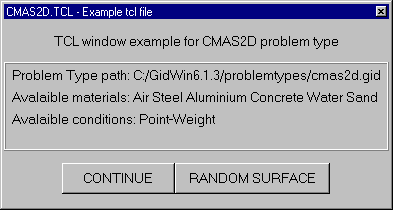
Window created in the cmas2d.tcl example file
This window gives information about the location, materials and conditions of the problem type. The window has two buttons: the button CONTINUE lets the users continue working with the cmas2d problem type; the button RANDOM SURFACE creates a random 2D surface in the plane XY.
Here starts the Tcl code for the example. There are three main procedures in the cmas2d.tcl file:
-
proc InitGIDProject {dir}
proc InitGIDProject {dir } { set materials [GiD_Info materials] set conditions [GiD_Info conditions ovpnt] CreateWindow $dir $materials $conditions }This is the main procedure. It is executed when the problem type is selected. It calls the CreateWindow procedure. -
proc CreateWindow {dir mat cond}
proc CreateWindow {dir mat cond} { set w .gid.win_example InitWindow $w "CMAS2D.Tcl - Example tcl file" ExampleCMAS2D "" \ "" 1 frame $w.top label $w.top.title_text \ -text " Tcl window example for CMAS2D problem type " frame $w.information -relief ridge -bd 2 label $w.information.path \ -text " Problem Type path: $dir " label $w.information.materials \ -text " Available materials: $mat" label $w.information.conditions \ -text " Available conditions: $cond" frame $w.bottom button $w.bottom.start \ -text "CONTINUE" \ -height 1 -width 14 -command "destroy $w" button $w.bottom.random \ -text "RANDOM SURFACE" \ -height 1 -width 20 -command "CreateRandomSurface $w" pack $w.top.title_text -pady 10 pack $w.information.path $w.information.materials \ $w.information.conditions -side top -anchor w pack $w.bottom.start $w.bottom.random \ -side left -anchor center pack $w.top pack $w.information -expand yes -fill both pack $w.bottom -side top -padx 6 -pady 10 -ipady 2 }This procedure creates the window with information about the path, the materials and the conditions of the project. The window has two buttons: if the CONTINUE button is pressed the window is dismissed; if the RANDOM SURFACE button is pressed, it calls the CreateRandomSurface procedure. -
proc CreateRandomSurface {w}
proc CreateRandomSurface {w} { set ret [tk_dialogRAM $w.dialog "Warning!!" \ "Warning: this will create a nurbs surface in your \ current project" "" 1 "ok" "cancel"] if {$ret ==0} { Create_surface destroy $w } }This procedure is called when the RANDOM SURFACE button is pressed. Before creating the surface, a dialog asks the user to continue or to cancel the creation of the surface. If the surface has to be created, the Create_surface procedure is called. Then, the window is destroyed.proc Create_surface {} { set a_x [expr rand()*10] set a_y [expr rand()*10] set b_x [expr $a_x + rand()*10] set b_y [expr $a_y + rand()*10] set c_x [expr $b_x + rand()*10] set c_y [expr $b_y - rand()*10] if {$a_y < $c_y} { set d_y [expr $a_y - rand()*10] set d_x [expr $a_x + rand()*10] } else { set d_y [expr $c_y - rand()*10] set d_x [expr $c_x - rand()*10] } GiD_Process escape escape escape escape GiD_Process geometry create line \ $a_x,$a_y,0.000000tol0.176991 \ $b_x,$b_y,0.000000tol0.176991 \ $c_x,$c_y,0.000000tol0.176991 \ $d_x,$d_y,0.000000tol0.176991 \ close GiD_Process escape escape escape escape GiD_Process geometry create NurbsSurface Automatic 4 escape GiD_Process zoom frame escape escape escape escape }
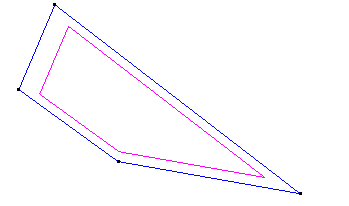
Go to the first, previous, next, last section, table of contents.