CALCULATE |
With this menu, the user can begin and manage the analysis of the problem. Word
process will be used to refer the running analysis code. This word is used
to show the possibility that several analysis or processes can be run at the same
time.
Calculate |
![]()
This option begins the process module. Once it is pressed, user can continue working with GiD as usual.
Calculate remote |
![]()
This option begins the process module in a remote machine. Once it is pressed, user can continue working with GiD as usual.
Note: ProcServer with the same model problemtyepe must be installed and running on the remote machine in order to use this option. (ProcServer is not included with GiD)
Cancel process |
![]()
After selecting a running process, this option stops its execution.
View process info |
![]()
After selecting a running process, this option opens a window
that shows process related information such as iterations, convergence, etc. By clicking Close:
in this window, it is closed but does not stop the running processes.
Calculate window |
![]()

Process manager windows
A window is opened, where a list of all the running processes is shown with some useful information like name, starting time, etc.
This window buttons allow to control some runing process features, like terminate the process (Terminate), start a remote
calculation (Start remote), or set remote analysis properties (Remote...). These remote analysis properties
are shown in the next figure.
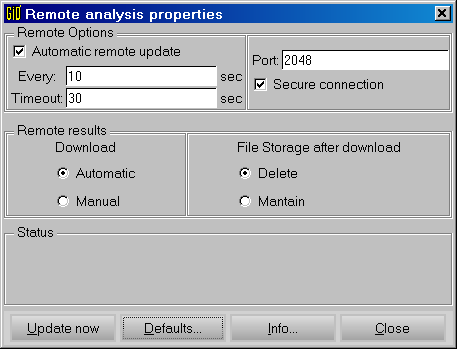
Window to customize remote calculation options.
Go to the first, previous, next, last section, table of contents.